How to Schedule Gmail to Send Email at a Later Time
| Posted in How to blog, Internet Tips | Posted on
Gmail has many attractive features that make it popular, but one feature noticeably absent is the ability to write an email, then have it sent at a specified time rather than right away. Sure, you can save a draft and hope you remember to send it later, but this is not an effective time-management strategy.
Right Inbox bridges this gap by allowing you to set a specified time for an email.
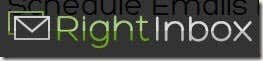
From the Right Inbox homepage, click the Install link from the top-right menu on the page. Right Inbox works with both Firefox and Chrome. Follow the browser-specific installation directions on the screen to install the extension.

Once you have finished the installation, navigate to Gmail. You will be prompted to finish the Right Inbox installation from Gmail. Click Continue.

Click the Compose Mail button and write an email to someone. When finished, look at the top of the email for the Send Later button. Click it.

A new menu appears listing suggested times to send your email, like in an hour or tomorrow. If one of these times work for you, select it and your email will be scheduled. To specify your own date and time, click the last option on the menu: At a Specific Time.

A popup will appear. Enter the date and time you want your email to send, then click Schedule.

Right Inbox is free during beta testing, and plans to always offer a free option of some sort. Its features are great, and fill a need for Gmail users—especially those who need to schedule birthday greetings for their mothers ahead of time so they do not forget. You could also send yourself reminder emails at a specified date and time. Overall, if you are a Gmail user, this is a must-have browser extension.
Right Inbox bridges this gap by allowing you to set a specified time for an email.
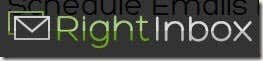
From the Right Inbox homepage, click the Install link from the top-right menu on the page. Right Inbox works with both Firefox and Chrome. Follow the browser-specific installation directions on the screen to install the extension.

Once you have finished the installation, navigate to Gmail. You will be prompted to finish the Right Inbox installation from Gmail. Click Continue.

Click the Compose Mail button and write an email to someone. When finished, look at the top of the email for the Send Later button. Click it.

A new menu appears listing suggested times to send your email, like in an hour or tomorrow. If one of these times work for you, select it and your email will be scheduled. To specify your own date and time, click the last option on the menu: At a Specific Time.

A popup will appear. Enter the date and time you want your email to send, then click Schedule.

Right Inbox is free during beta testing, and plans to always offer a free option of some sort. Its features are great, and fill a need for Gmail users—especially those who need to schedule birthday greetings for their mothers ahead of time so they do not forget. You could also send yourself reminder emails at a specified date and time. Overall, if you are a Gmail user, this is a must-have browser extension.